Support
Rural Saskatchewan has been home to three credit unions that see what you see.
We share the same values that shape your life here. Supporting that way of life is why we exist today and why we will continue to grow that way of life as we become one credit union.
Find Us
On January 1, 2025, you will continue to access services the same way you do today, through your legacy credit union service locations. In time, we will provide members the ability to access service in all our locations but for the time being, this will be limited to the service locations where you access service now.
- 300+ Employees
- 30 Service Locations
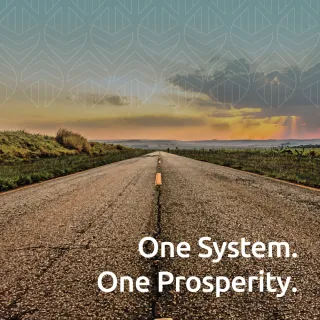
Logging in for the first time since our banking system transition weekend?
View step-by-step instructions for logging in and managing digital banking features following our banking system transition (November 21-24).
Help
2 Results for bill payment
- How do I add a new bill payee?
Web Browser:
- Sign in to online banking on your desktop/tablet
- Go to ‘Transfers & Payments’
- Select ‘Manage Payees’
- Click ‘Add Payee’
- In the ‘Search for Payee by Name’ box, type the first 3 characters of the payee’s name
- A list of payees will be displayed. Select the applicable payee
- Enter the payee account number and click ‘Continue’
- Review your details and confirm by clicking ‘Continue’
- An authentication code will then be sent to you by email or text message. Enter the code into the “Enter Code” field and select ‘Continue’
- You will receive a successful verification message
- Choose ‘Manage Payees’ and verify the added payee is included on the list
Mobile App:
- Sign in to online banking on the mobile app
- Tap ‘Move Money’
- Tap ‘Payments’
- Select ‘Manage Payees’
- Tap ‘Add Payee’ (On the app tap the + symbol on the top right of the screen)
- In the ‘Search for Payee by Name’ box, type the first 3 characters of the payee’s name
- A list of payees will be displayed. Select the applicable payee
- Enter the payee account number and tap ‘Continue’
- Review the details and confirm by clicking ‘Continue’
- An authentication code will then be sent to you by email or text message. Enter the code into the “Enter Code” field and select ‘Continue’
- Choose ‘Manage Payees’ and verify the added payee is included on the list
- How do I pay a bill?
To pay a bill, first, add your payee, if you have already set up your bill payee, then you are ready to go.
Web Browser:
- Sign in to online banking on your desktop/tablet
- Click ‘Transfers & Payments’
- Under ‘Payments’ select ‘Pay Bills’
- Choose the account you would like to pay from
- Select the bill payee and enter the payment amount
- Change the payment date if you wish to schedule the bill payment for a future date
- Click ‘Continue’
If you wish to add another payment, click ‘Add Another Payment’ and repeat steps 4 and 5
Click ‘Continue’, confirm payments and dates added and click ‘Continue’ to confirm
Mobile App:
- Sign in to online banking on the mobile app
- Navigate to the bottom right-hand corner of the screen and select ‘Move Money’
- Tap ‘Payments’ and then tap ‘Pay Bill’
- Choose the account you would like to pay from and click ‘Add Payments’
- Select the bill payee and enter the payment amount
- Change the payment date if you wish to schedule the bill payment for a future date
- Click ‘Add Payment’ if you wish to add another payment, then click ‘Add Another Payment’ and repeat steps 4 and 5
- Click ‘Continue’, confirm payments and dates added and click ‘Continue’ to confirm
- How do I set up recurring bill payments?
Simply use the ‘Schedule Recurring Payments’ option to set up recurring payments on online banking. You can schedule a recurring bill payment up to three years in advance.
Web Browser:
- Sign in to online banking on your desktop/tablet
- Click ‘Transfers & Payments’
- Under ‘Payments’ select ‘Pay Bills’
- Click ‘Schedule Recurring Payments’ and select the account you will use to pay your bill
- Choose the payee name, amount, payment frequency and start and end date. Click ‘Continue’
- Confirm your payment by clicking ‘Continue’
Mobile App:
- Sign in to online banking on the mobile app
- On the bottom navigation bar tap ‘Move Money’ then at the top menu bar tap ‘Payments’ and then ‘Pay Bills’
- At the top menu select ‘Recurring Payments’ and select the account you will use to pay your bill
- Choose the payee name, amount, payment frequency, and start and end date. Tap ‘Continue’
- Confirm your payments by tapping ‘Continue’
- How do I edit scheduled bill payments?
On recurring payment series, you don’t have the ability to edit the “pay from” account, frequency, starting date, ending date, etc. To make changes you will have to delete the payment and re-add it with the correct details.
- How do I make a loan payment?
Note: All loan payments are applied as principal-only payments. Regularly scheduled payments will still occur.
Web Browser:
- Sign in to online banking on your desktop/tablet
- Click on ‘Transfers & Payments’, under “Transfers” click ‘Transfer Funds’
- Under “Transfer From” click on the account that you’d like to transfer funds from
- Under “Transfer To” click the down arrow to show all your accounts, including your loans
- Select the loan you would like to make the principal payment to
- Under “Transfer Details” enter the amount and click on “Immediate, Schedule, or Recurring”
- Under the “Memorandum” you can include text for your reference (optional)
- Click ‘Continue’
Mobile App:
- Sign in to online banking on the mobile app
- At the bottom of the screen tap ‘Move Money’ and tap ‘Transfer Funds’
- Under “Transfer From” choose the account that you’d like to transfer funds from
- Under “Transfer To” tap the down arrow to show all your accounts, including your loans
- Select the loan you would like to make the principal payment to
- Under “Transfer Details” enter the amount and top on “Immediate, Schedule, or Recurring”
- Under the “Memorandum” you can include text for your reference (optional)
- Tap ‘Continue’
- How do I deposit a cheque?
With Mobile Deposit, you can deposit cheques anytime that's convenient for you, without having to visit a branch or ATM. Some things to remember:
- The cheque cannot be drawn on the same account the funds are coming out of
- The cheque cannot be post-dated or altered
- Deposits need to be in Canadian funds and drawn from a Canadian financial institution
- Keep remotely deposited cheques in a safe place for 90 days, then shred them
- The cheque needs to be made payable to the account owner
- The cheque needs to be made payable to one payee only
It’s quick, easy and secure… just follow these steps:
- Sign in to your legacy credit union mobile app, and at the bottom of the screen tap ‘Move Money’
- Tap ‘Mobile Deposit’
- Select the account you would like to deposit your cheque in and enter the cheque amount
- Using your device, take a picture of the front and back of your cheque
- Confirm deposit details and tap ‘Continue’
Note: The funds will immediately appear in your account but hold times still apply for all deposited amounts. Contact your legacy credit union (listed below) or your local branch if you have questions regarding holds.
Legacy Cypress Credit Union
1.877.353.6311Legacy Diamond North Credit Union
1.855.862.4242Legacy Prairie Centre Credit Union
306.882.7228- How do I put a stop on a cheque?
Currently, a Stop Cheque can only be done in online banking on your desktop/tablet.
- Sign in and click ‘Accounts’ and then under ‘Cheques’ click ‘Stop Cheques’
- Click ‘Create a Stop Cheque’
- Enter your stop cheques details and click ‘Continue’
- Confirm your stop cheque details and click ‘Continue’
Note:
- To stop the payment of a cheque, ensure the cheque has not already been processed
- Review your account activity prior to requesting a stop cheque
- A stop cheque cannot be deleted online
- Stop payment fees may be applied
Contact your legacy credit union (listed below) or your local branch for assistance.
Legacy Cypress Credit Union
1.877.353.6311Legacy Diamond North Credit Union
1.855.862.4242Legacy Prairie Centre Credit Union
306.882.7228- How do I transfer funds between my accounts?
You can easily transfer money between your own accounts within the same legacy credit union (including from your CAD to USD accounts, and vice-versa) in just a few simple steps.
Web Browser:
- Sign in to online banking on your desktop/tablet
- Click on ‘Transfers & Payments’, under ‘Transfers’ click ‘Transfer Funds’
- Under ‘Transfer From’ choose the account that you’d like to transfer funds from
- Under ‘Transfer To’ click the down arrow to select the account you want to transfer to
- Under ‘Transfer Details’ enter the amount and click on ‘Immediate, Scheduled, or Recurring’
- Under ‘Memorandum’ you can include text for your reference (optional)
- Click ‘Continue’
- Confirm transfer details and click ‘Continue’
Mobile App:
- Sign in to online banking on the mobile app
- At the bottom of the screen tap ‘Move Money’ and tap ‘Transfer Funds’
- Under ‘Transfer From’, choose the account that you’d like to transfer funds from
- Under ‘Transfer To’, select an account
- Under ‘Transfer Details’, enter the amount and click on ‘Immediate, Scheduled, or Recurring’
- Under ‘Memorandum’, you can include text for your reference (optional)
- Tap ‘Continue’
- Confirm transfer details and tap ‘Continue’
- How do I transfer funds to another member of my legacy credit union?
Transferring money to another member at your credit union is fast and easy. Once you have their account number, please follow the below steps for your legacy credit union to set up a transfer.
Note: If you want to avoid having to input the member’s account number each time you transfer funds, set your transfer as a favourite transaction (see steps under Manage Accounts).
Legacy Cypress
Web Browser:
- Sign in to online banking on your desktop/tablet
- Click on ‘Transfers & Payments’, under ‘Transfers’, click ‘Transfer Funds’
- Under ‘Transfer From’, choose the account that you’d like to transfer funds from
- Under ‘Transfer To’, select ‘Another Cypress Member’
- Enter the member’s account number (This must be obtained from the member you wish to transfer funds to. Cypress Credit Union will not provide this information to you.)
- Under ‘Transfer Details’, enter the amount and click on ‘Immediate, Scheduled, or Recurring’
- Under ‘Memorandum’, you can include text for your reference (optional)
- Click ‘Continue’, confirm the details and, click ‘Continue’
- Select either text message or email to receive a one-time passcode
- An authentication code will then be sent to you by email or text message, enter the code into the ‘Enter Code’ field and click ‘Continue’
Mobile App:
- Sign in to online banking on the mobile app
- At the bottom of the screen tap ‘Move Money’ and tap ‘Transfer Funds’
- Under ‘Transfer From’, choose the account that you’d like to transfer funds from
- Under ‘Transfer To’, select ‘Another Cypress Member’
- Enter the member’s account number. (This must be obtained from the member you wish to transfer funds to. Cypress Credit Union will not provide this information to you.)
- Under ‘Transfer Details’, enter the amount and tap on ‘Immediate, Scheduled, or Recurring
- Under ‘Memorandum’, you can include text for your reference (optional)
- Tap ‘Continue’
- Select either text message or email to receive a one-time passcode
- An authentication code will then be sent to you by email or text message, enter the code into the ‘Enter Code’ field and tap ‘Continue’
Legacy Diamond North
Web Browser:
- Sign in to online banking on your desktop/tablet
- Click on ‘Transfers & Payments’, under ‘Transfers’, click ‘Transfer Funds’
- Under ‘Transfer From’, choose the account that you’d like to transfer funds from
- Under ‘Transfer To’, select ‘Another Diamond North Member’
- Enter the member’s account number (This must be obtained from the member you wish to transfer funds to. Diamond North Credit Union will not provide this information to you.)
- Under ‘Transfer Details’, enter the amount and click on ‘Immediate, Scheduled, or Recurring’
- Under ‘Memorandum’, you can include text for your reference (optional)
- Click ‘Continue’, confirm the details and, click ‘Continue’
- Select either text message or email to receive a one-time passcode
- An authentication code will then be sent to you by email or text message, enter the code into the ‘Enter Code’ field and click ‘Continue’
Mobile App:
- Sign in to online banking on the mobile app
- At the bottom of the screen tap ‘Move Money’ and tap ‘Transfer Funds’
- Under ‘Transfer From’, choose the account that you’d like to transfer funds from
- Under ‘Transfer To’, select ‘Another Diamond North Member’
- Enter the member’s account number. (This must be obtained from the member you wish to transfer funds to. Diamond North Credit Union will not provide this information to you.)
- Under ‘Transfer Details’, enter the amount and tap on ‘Immediate, Scheduled, or Recurring’
- Under ‘Memorandum’, you can include text for your reference (optional)
- Tap ‘Continue’
- Select either text message or email to receive a one-time passcode
- An authentication code will then be sent to you by email or text message, enter the code into the ‘Enter Code’ field and tap ‘Continue’
Legacy Prairie Centre
Web Browser:
- Sign in to online banking on your desktop/tablet
- Click on ‘Transfers & Payments’, under ‘Transfers’, click ‘Transfer Funds’
- Under ‘Transfer From’, choose the account that you’d like to transfer funds from
- Under ‘Transfer To’, select ‘Another Prairie Centre Member’
- Enter the member’s account number (This must be obtained from the member you wish to transfer funds to. Prairie Centre Credit Union will not provide this information to you.)
- Under ‘Transfer Details’, enter the amount and click on ‘Immediate, Scheduled, or Recurring’
- Under ‘Memorandum’, you can include text for your reference (optional)
- Click ‘Continue’, confirm the details and, click ‘Continue’
- Select either text message or email to receive a one-time passcode
- An authentication code will then be sent to you by email or text message, enter the code into the ‘Enter Code’ field and click ‘Continue’
Mobile App:
- Sign in to online banking on the mobile app
- At the bottom of the screen tap ‘Move Money’ and tap ‘Transfer Funds’
- Under ‘Transfer From’, choose the account that you’d like to transfer funds from
- Under ‘Transfer To’, select ‘Another Prairie Centre Member’
- Enter the member’s account number. (This must be obtained from the member you wish to transfer funds to. Prairie Centre Credit Union will not provide this information to you.)
- Under ‘Transfer Details’, enter the amount and tap on ‘Immediate, Scheduled, or Recurring’
- Under ‘Memorandum’, you can include text for your reference (optional)
- Tap ‘Continue’
- Select either text message or email to receive a one-time passcode
- An authentication code will then be sent to you by email or text message, enter the code into the ‘Enter Code’ field and tap ‘Continue’
- What is Small Business Online Banking?
Small business online banking offers a unique set of features that’s set apart from other personal online banking services. The key features that distinguish the Small Business services from the other online banking services are:
- Profile consolidation (consolidation of personal and business profiles)
- Dual-signature support (for 2 to-sign accounts)
- Delegates (multiple user support)
In addition, signors can approve transactions on the go from their mobile devices
- How do I consolidate my personal and business profiles?
Profile consolidation allows you, as a small business member, to add your personal profile. This will enable you to switch back and forth between your business and personal profiles.
Profile consolidation must be done using a desktop browser, not the mobile app. To set up profile consolidation:
- Sign in to online banking using your business username and password
- Select ‘Business Services’
- Click ‘Profile Consolidation’
- Click ‘Add Profile’
- Enter your personal profile username
- Enter your personal profile password
- Click ‘Continue’
- Review details and click ‘Continue’
- Personal profile is successfully added
- You will need to sign out and sign back in using your business username and password to complete the setup
- How do I switch profiles?
To switch profiles, go to the top of the screen to where your username is displayed. Hover over your username and the consolidated profiles will be displayed. Choose the profile you would like to switch to. A pop-up box will display asking if you are sure you want to switch profiles, you can either cancel or switch profiles.
- How many business accounts can I consolidate?
There is no limit on the number of businesses that can be consolidated under a single sign in.
- What is a delegate?
A delegate is a person such as an accountant, bookkeeper, or spouse that can be granted limited access to online banking for a business. A delegate is created by one of the account signors and can be granted specific access:
- Initiator Access: allows the delegate to create transactions such as a bill payment, transfer or Interac e-Transfer for the signor(s) to approve.
- Read Only Access: allows the delegate to view account information but does not permit them to perform any transactions
Each signor can add an unlimited number of delegates. All delegates can be seen and managed by all signors.
- How do I set up a delegate?
- Sign in to online banking (currently cannot be done on the mobile banking app)
- Select ‘Business Services’
- Click ‘Delegate Management’
- Click ‘Add Delegate’
- Enter delegate username (5-35 alphanumeric characters)
- Enter the name of the delegate
- Click the radio button to select the access level- initiator or read-only
- Click the radio button to select how the password will be received (email or mobile phone number)
- Enter the email address
- Enter the mobile phone number
- Type in any notes that may apply to the delegate
- Accept express consent
- Click ‘Continue’
- Review details and click ‘Continue’
- An authentication code will then be sent to you by email or text message, simply enter the code into the “Enter Code” field and click ‘Continue’
- Delegate added successfully
- The delegate will now receive their temporary password via email or text
A note about delegates:
- There is no maximum number of delegates that can be set up.
- Once the username is selected it cannot be changed.
- The username will need to be communicated to the delegate separately.
- Any account signor can add, view, or edit a delegate.
- Prairie Centre Credit Union does not have access to your delegates, so we are unable to add, edit, delete, lock, or reset their password on your behalf.
- What should I do if my delegate forgets his/her passwords?
Delegates can reset their own passwords by using the ‘Forgot Password’ feature on the home sign in screen or the delegates signor can reset it for them.
- Will my delegate see my personal accounts?
Delegates will see the accounts under the business profile they are linked to. If other profiles have been consolidated, the delegate will not be able to access or view those profiles and/or accounts.
- How can I permanently remove a delegates access?
A delegates access can be locked to ensure they are unable to access the accounts. Delegates cannot be deleted from the profile once added.
- How can I temporarily remove a delegates access?
A delegates access can be locked to ensure they are unable to access the accounts.
- Does an initiated transaction expire if the authorized signors have not approved it by the end of the day?
The authorized signors have 7 days to act on a transaction prior to expiry. Authorized signors that activated the expiring alerts will receive a notification of a pending transaction about to expire starting on day 5 and if not actioned, again on day 6 and if not actioned, again on day 7.
In order to receive these notifications, users need to activate Pending Transfer alerts. To activate these alerts, users should log in to their business account, and select Business Alerts. Users can set up Pending Transfer alerts for different transaction types in order to receive notification of expiry on those transaction types.
- Do signors have to approve a recurring transaction every time it occurs?
No, the signor must approve the recurring transaction only once, when it is first initiated.
- Why is only part of my business name showing on online banking?
Online banking has a character limit when it comes to the business name, and your business name may be outside the limits. This will not impact any of the information sent with bill payments or what is stored in our banking system.
- How do I connect to Quicken/QuickBooks?
You can download your transaction into the format needed for QuickBooks and Quicken by scrolling to the bottom of your account and selecting the ‘Export’ button. These documents can then be uploaded into QuickBooks or Quicken.
Note: Please be aware that automatic downloads for QuickBooks and Quicken will not be immediately available in our new online banking platform.
- How do I manage pending transactions?
If you have your membership set up as requiring two-signor approval for transactions like bill payments and Interac e-Transfers, you can approve the transaction within online banking under ‘Pending Transactions’.
- Sign in to online banking
- Select ‘Business Services’
- Click ‘Pending Transactions’ to view transactions that require approval (created by another signor or a delegate)
- Select to approve or decline the transaction
- Some transactions may require you to enter a one-time passcode as a security feature. If this is the case, an authentication code will then be sent to you by email or text message, simply enter the code into the ‘Enter Code’ field and click ‘Continue’.
Note: Pending transactions expire after 7 days.